Getting Started with NINJA
A step-by-step guide to set up your confidential account and make your first private transfer.
Prerequisites
Step-by-Step Guide
Connect Your Wallet
Visit the NINJA dashboard and connect your Solana wallet by clicking the "Connect Wallet" button in the top-right corner.
Select your preferred wallet provider and authorize the connection when prompted. This gives NINJA permission to create transactions for you to sign, but doesn't give access to your private keys.
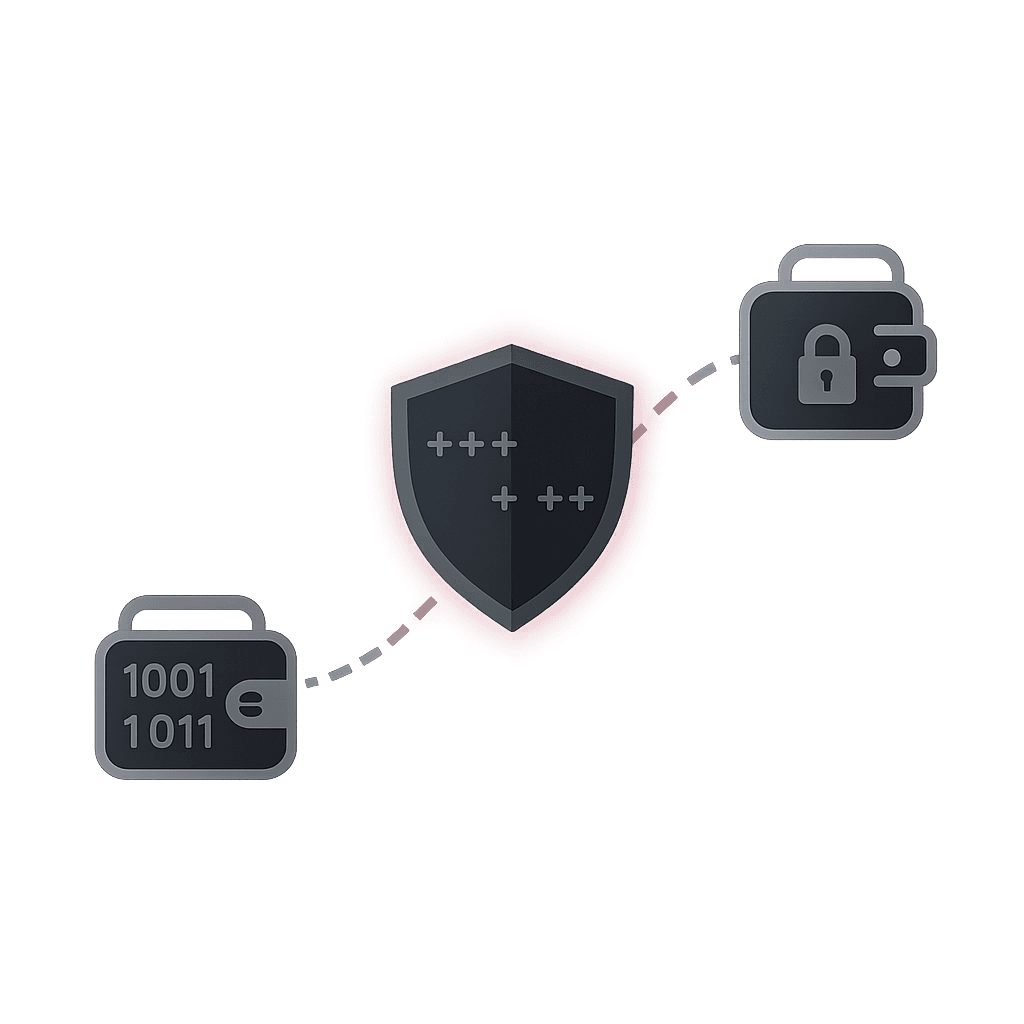
Setup Confidential Account
Once connected, you'll need to create a confidential account. Click on the "Setup Account" button on the dashboard.
This one-time setup process will:
- Generate encryption keys (these never leave your browser)
- Create your confidential token account on Solana
- Configure your account for confidential transfers
You'll need to approve a transaction in your wallet to complete this setup.
Deposit Tokens
After setting up your account, you can deposit NINJA tokens to shield them. Click the "Convert" tab in the interface.
Enter the amount of NINJA tokens you want to convert from public to confidential. The maximum amount per conversion is 250,000 tokens.
Approve the transaction in your wallet. Once confirmed, your NINJA tokens will be deposited into your confidential account.
Send Private Transfers
To send tokens privately, go to the "Send" tab and select "Confidential" as the transfer type.
Enter the recipient's Solana address and the amount you want to send, then click "Review Transaction".
Review the details and click "Send" to initiate the private transfer. The amount will be hidden from public view, while the transaction itself will be visible on the blockchain.
Advanced: Try Ninja Mode
For enhanced privacy, you can use Ninja Mode, which not only hides the amount but also obfuscates the connection between sender and receiver.
When sending tokens, select "Ninja Mode" instead of "Confidential" to enable this feature.
Note that Ninja Mode transfers may take slightly longer to complete and require additional transaction fees.
Troubleshooting
Transaction Failed
If your transaction fails, make sure you have enough SOL to cover network fees. Confidential transfers require slightly higher fees than regular transfers due to the additional computation.
Balance Not Updating
If your balance doesn't update immediately after a transfer, try refreshing the page. Balances should update within a few seconds after a transaction is confirmed on the Solana network.
Need More Help?
Join our Telegram community for real-time support and updates.